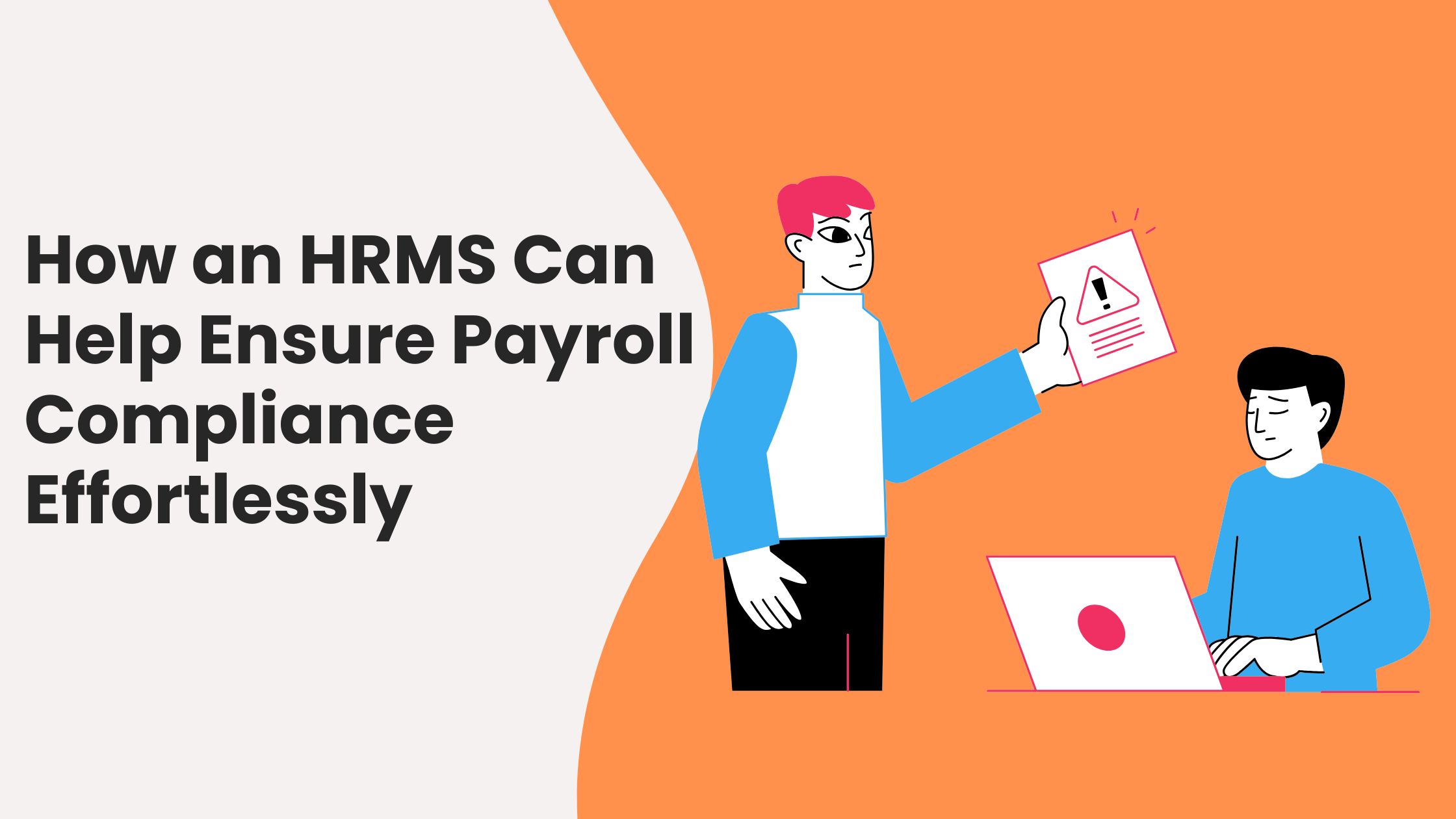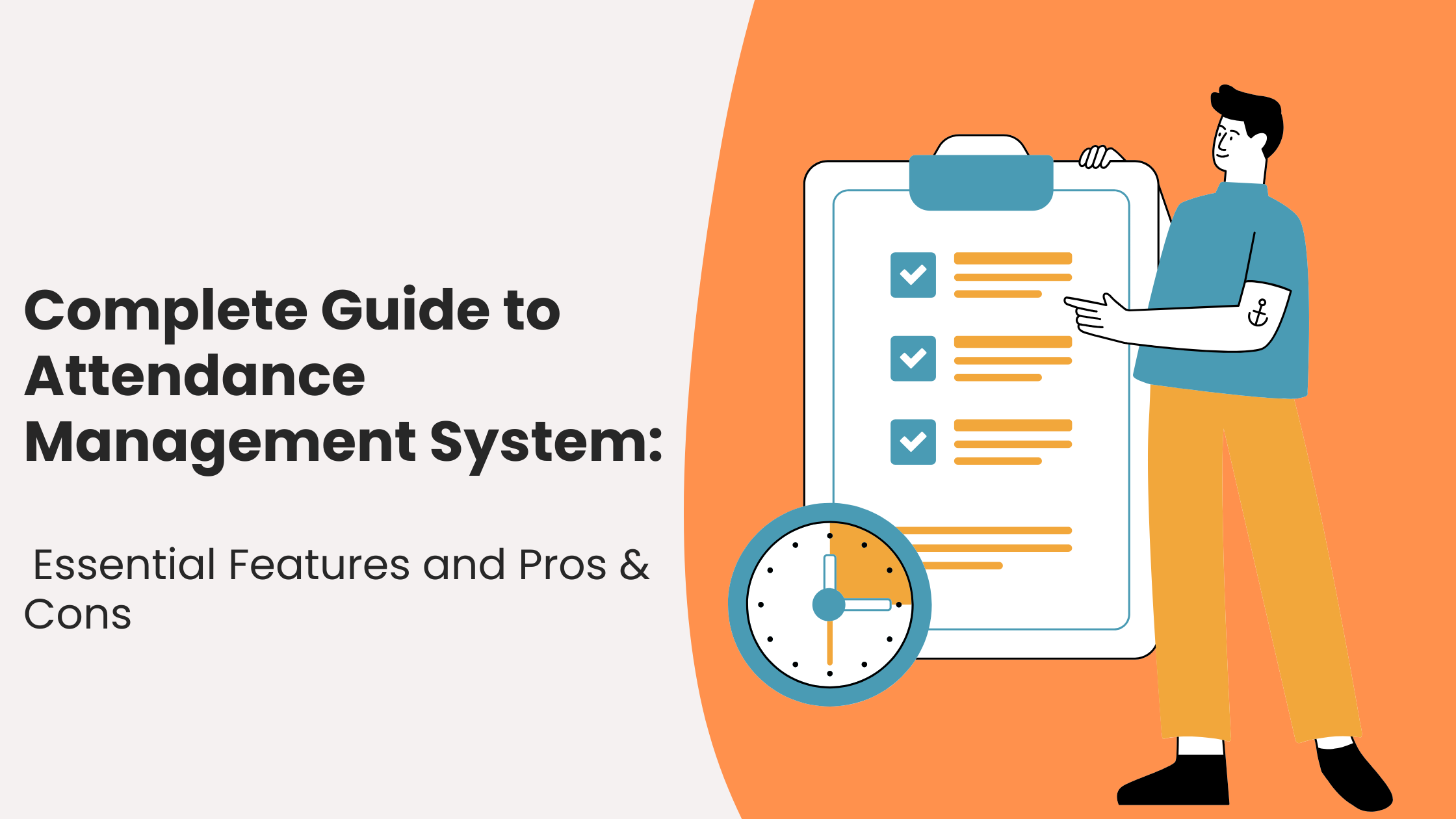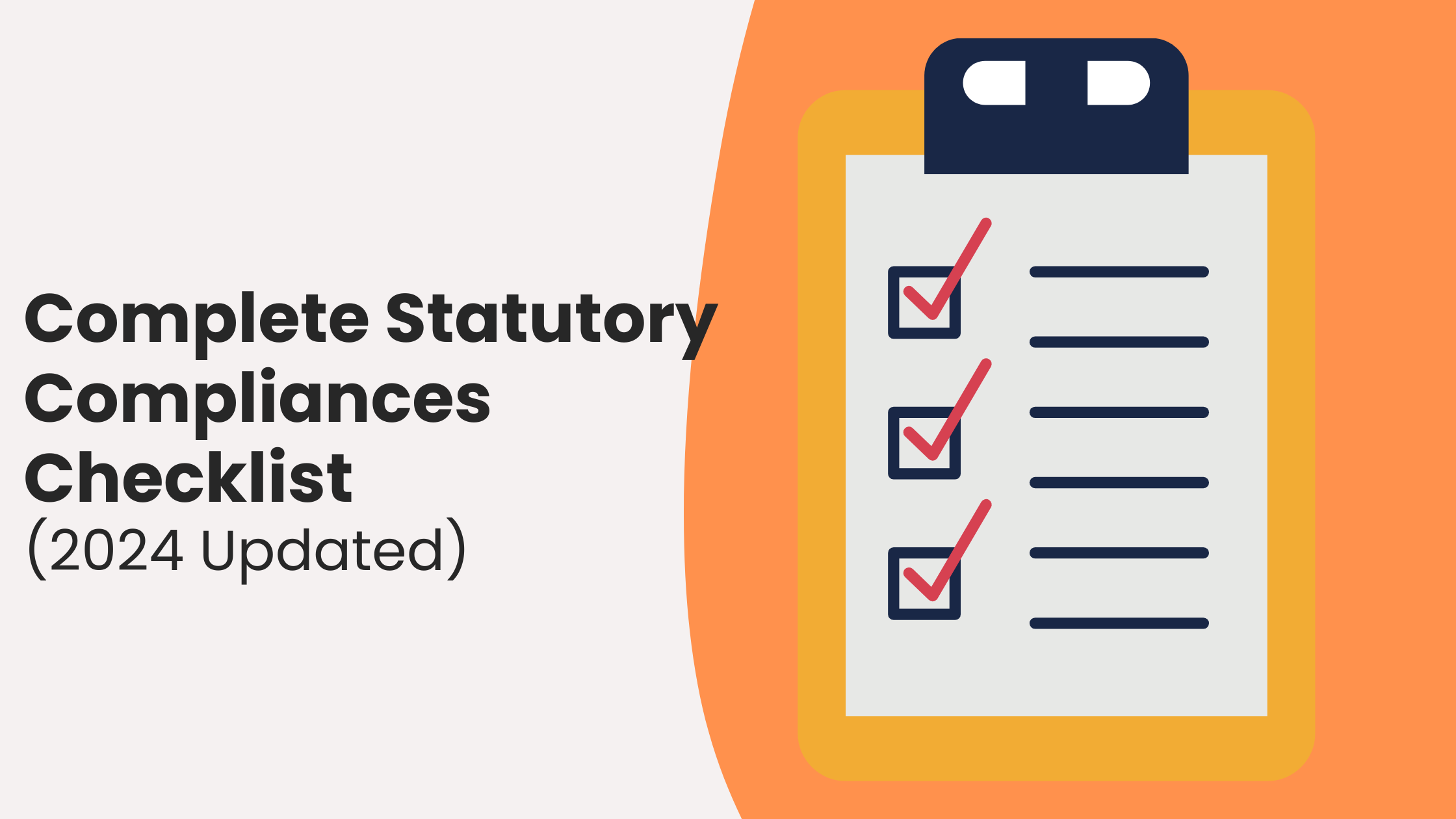Get you Provident Fund UAN – A guide for employees

The Universal Account Number (“UAN”) is a unique number that combines and links multiple PF Member Identification Numbers (“Member IDs”) that have been allotted to an individual by different establishments. Employees / Members can get access to the UAN either through:
Manually through the website
1. Visit the UAN Member Portal
2. Activate the UAN by hitting ‘Activate your UAN’ on the Member Portal
3. The UAN, mobile and Member ID are required for activation
4. For FAQs about the process, click here
Through SMS activation
1. Members will receive SMS from BV-EPFOHO towards activation of UAN account with the UAN number and password (OTP).
2. Visit the UAN Member Portal , using the provided credentials and follow the instructions to activate the account.
Process to be followed after you log in
1) Change password
You will be asked to change your password once you login with the provided credentials
2) Download Passbook
– In the top panel, go to Download tab
– Click Download Passbook
– This passbook will contain the contribution details for the current PF account as well as all the previous PF accounts linked to this UAN account
3. Download UAN Card
Download the UAN card, when prompted
4. Transfer Previous PF
– In the top panel, go to Transfer Claim tab
– Click File Transfer Claim
– You will get re-directed to the member login page on a separate window
– Go to Member Online PF transfer Claim for more details on the PF claim & transfer process
Download Forms and Edit Personal Details
– You can download the Declaration Form (Form 11) and the and other forms through the Forms tab in the top panel
– Can also edit personal details
UAN – FAQs for employees
How do I get my UAN?
Contact your Employer. The Employer will have a UAN ready for you.
How can I access my details through the portal?
Members need to visit the UAN Member Portal to activate the UAN. Details given here. You will be asked to create a password during activation
Can I view/download my passbook?
Yes, through the ‘Download’ tab on the top panel, once you enter the member portal.
Can I view/download my UAN card?
Yes, through the ‘Download’ tab on the top panel, once you enter the member portal
Why list previous Member IDs?
It helps members view details of all Member IDs and determines eligibility for the online transfer. In the future, members will not have to enter their previous IDs because the IDs will automatically populate once the member UAN is entered.
How can I update/upload my KYC document through the member portal?
Click the ‘Profile‘ tab on the top panel. Hit ‘Update KYC Information‘ where you will be able to update KYC details.
What are the documents considered for KYC?
National Population Register | AADHAR | PAN | Bank A/c Number | Passport | Driving License | Election Card | Ration Card
Members need to upload scanned copies of the above documents and upload them in .jpg/.gif/.png/.pdf formats. The size of the document cannot exceed 300kb.
Members can upload multiple KYC documents
How do I know that the KYC is accepted by the Employer?
The status of the document will appear beside the uploaded KYC
What should I do if I change jobs?
The UAN allows easy transfer on change of jobs. Therefore, only provide your UAN to your employer. You only get one UAN in your lifetime, so you will not need to change this on switching jobs.